简单简介
在3DM Mod站下载上古卷轴5:重置版最新的Yakitori音频转换器 - 转换fuz-xwm-wav-各种音频文件 Mod,由BowmoreLover制作。drrockman在我们的平台上分享了这个免费且高质量的游戏模组,让玩家们可以享受到更加丰富的游戏体验。快来3DM Mod站下载并尝试吧!
详细介绍
Mod作者: BowmoreLover Mod版本: 1.4 Mod大小: 551 KB 更新时间: 2018-09-13 19:01:33 发布时间: 2018-09-13 19:01:33
详细说明
内容
1.简介
2.动机和目的
3.主要特点
4.支持的文件格式
5.要求
6.安装
7.卸载
8.如何使用
9.注释/限制/已知问题
10.学分和特别致谢
================================================== ================================================== ================
1.简介
================================================== ================================================== ================
这个工具是“又一个”音频转换器。默认情况下,您可以在fuz,xwm和wav文件之间进行转换。通过单独下载并安装以下工具,您可以转换为各种音频文件(如mp3),并转换为各种视频文件,如mp4和wmv:LAME,FFmpeg
您也可以直接从bsa / ba2转换音频文件。只需将bsa / ba2文件拖放到工具窗口即可。
请享用!
什么是烤鸡肉串?
Yakitori(日语:焼き鸟)是一种日式的串烤鸡。 Google图片在此处搜索:https://www.google.com/search?q = yakitori&tbm = isch
起初这个工具的名称是“Yet Another Audio Converter”。但是,我注意到已经有一个同名的工具,并决定考虑另一个名称以避免混淆。然后我去了一个居酒屋(日本酒吧)并点了一些啤酒和烤鸡肉串,突然我想出了这个想法,所以把它命名为Yakitori(没意义,但我想用“Y”来命名开头)。
对于日本用户:现在提供日语指南。
日本のユーザへ:日本语の利用ガイドがこちらにあります=> http://thinkingskeever.hatenablog.com/entry/2016/02/02/191802
================================================== ================================================== ================
2.动机和目的
================================================== ================================================== ================
我经常将fuz文件转换为wav / mp3格式,并使用Audacity进行编辑或使用Media Player进行播放。对于这类工作,JohnB的Skyrim Audio Converter https://www.nexusmods.com/skyrim/mods/8303/符合比较要求。我一直在使用这个工具,但有时在我的电脑中有点不稳定,我想指定更多的转换参数,所以我决定开发这个工具。我想强调的是,Skyrim Audio Converter在开发这个工具方面给了我很大的启发。非常感谢JohnB!
使用NexusMods中的其他类似工具,转换流程将被隐藏,并且不清楚哪个选项会影响哪个外部工具。这对于简化UI和易用性非常有用,但由于无法调整外部工具的参数,因此可能难以处理转换错误。因此,我清楚地设计了转换流程和外部工具的参数,并且设计为能够为每个外部工具选择转换选项。您可能认为这太复杂但不用担心。基本上你可以使用默认选项进行转换。
================================================== ================================================== ================
3.主要特点
================================================== ================================================== ================
选择要转换的文件:
- 您可以选择要从菜单转换的音频文件或拖放。选定的文件将添加到文件列表中。
- 您可以选择单个文件,文件夹和bsa / ba2文件。
- 使用文件列表的复选框,您可以选择要转换的文件。
转换音频文件:
- 默认情况下,您可以在fuz,xwm和wav之间进行转换(Lip文件可以一起处理)。
- 如果您安装LAME,您可以在wav和mp3之间进行转换。
- 如果你安装了FFmpeg,你可以在wav和各种音频文件格式(mp3,ogg,flac,aiff等)之间进行转换。
- 如果安装FFmpeg,您可以转换各种视频格式(avi,flv,mpg,mp4等)。
- 转换的文件可以输出到与输入文件夹或指定文件夹相同的文件。
- 如果选择“创建子文件夹”选项,将在输出文件夹中重新创建输入文件的文件夹层次结构。请注意,“子文件夹”将根据打开的文件夹或BSA路径确定,因此打开单个文件时此功能不起作用。
- 您可以选择各种转换选项。不要担心,虽然你可能觉得有点复杂。基本上,它可以通过默认设置进行转换。
- 将音频和唇文件合并到Fuz非常简单。只需将具有相同名称的唇形文件放在带有音频文件的文件夹中即可。
用户界面:
- 方便的文件列表(也许!)。音频文件根据状态进行分类。该列表显示有用的信息,例如转换结果或唇文件的存在。此外,您可以通过单击列标题进行排序。
- 从文件列表的右键菜单中,您可以打开输入/输出文件,输入/输出文件夹和bsa / ba2文件。
- 所有设置都保存到INI文件中,并将转移到下一次启动。
- 您可以从“帮助”菜单中显示LAME和FFmpeg的命令帮助。您无需打开命令提示符即可阅读帮助消息。它应该有助于指定转换选项的其他参数。
- 多语言支持。目前支持英语和日语。如果您有兴趣翻译UI,请与我联系。
笔记:
- 转换在多进程和多线程中并行化。默认并行数取决于CPU中的逻辑处理器数。您可以在UI中更改并行编号。
- 打开大量文件,尤其是包含大量语音文件的bsa,会降低UI的速度。对转换速度不应有任何影响,请耐心等待。如果你只是想找一个演员的声音并提取它,试试我的另一个工具Lazy Voice Finder:https://www.nexusmods.com/skyrim/mods/82482/
================================================== ================================================== ================
4.支持的文件格式
================================================== ================================================== ================
输入文件格式(音频):
- 引信(.fuz)
- xwma(.xwm)
- wave(.wav) - 需要LAME或FFmpeg
- mp3(.mp3) - 需要LAME或FFmpeg
- ogg(.ogg / .oga) - 需要FFmpeg
- flac(.fla / .flac) - 需要FFmpeg
- aiff(.aif / .aiff) - 需要FFmpeg
- wma(.wma) - 需要FFmpeg
- mp4 audio(.m4a) - 需要FFmpeg
输入文件格式(视频):
- asf(.asf) - 需要FFmpeg
- avi(.avi) - 需要FFmpeg
- flv(.flv) - 需要FFmpeg
- mov(.mov / .qt) - 需要FFmpeg
- mp4(.mp4) - 需要FFmpeg
- mpeg(.mpg / .mpeg) - 需要FFmpeg
- ogg(.ogv / .ogx) - 需要FFmpeg
- web-m(.webm) - 需要FFmpeg
- wmv(.wmv) - 需要FFmpeg
输出文件格式:
- 引信(.fuz)
- xwma(.xwm)
- wave(.wav) - 需要LAME或FFmpeg
- mp3(.mp3) - 需要LAME或FFmpeg
- ogg(.ogg / .oga)(flac / opus / speex / vorbis compression) - 需要FFmpeg
- flac(.fla / .flac) - 需要FFmpeg
- aiff(.aif / .aiff) - 需要FFmpeg
================================================== ================================================== ================
5.要求
================================================== ================================================== ================
需要:
- Windows 7或更高版本(如果安装了.NET Framework,它可能运行良好)
- Microsoft .NET Framework 4.6.1或更高版本
- Microsoft Visual C ++ 2010可再发行组件包(x86)
https://www.microsoft.com/en-us/download/details.aspx?id=5555
可选(适用于更多音频文件格式):
- LAME 3.99.5或更高版本(http://lame.sourceforge.net/)
需要处理mp3文件。但不要求如果有FFmpeg。
您可以从RAREWARES下载已编译的二进制文件http://www.rarewares.org/mp3-lame-bundle.php
32位版本或64位版本,任何一个都可以。
- FFmpeg 2.8.5或更高版本(http://ffmpeg.org/)
需要以处理各种音频/视频文件。
您可以从Zeranoe FFmpeg下载已编译的二进制文件http://ffmpeg.zeranoe.com/builds/
32位静态版本或64位静态版本,任何一个都可以。
================================================== ================================================== ================
6.安装
================================================== ================================================== ================
下载zip文件并将zip解压缩到任何文件夹(推荐除“Program Files”文件夹和Bethesda游戏文件夹以外)。
可选的外部工具(lame.exe,ffmpeg.exe),请复制到安装文件夹中。
注意:在1.4版中,安装文件夹的配置已更改。要从版本1.4之前的版本升级,请在安装之前清除安装文件夹。
================================================== ================================================== ================
7.卸载
================================================== ================================================== ================
删除已安装的文件和文件夹。注册表没有使用。
================================================== ================================================== ================
8.如何使用
================================================== ================================================== ================
如何转换:
(0)启动YakitoriAudioConverter.exe
(1)选择输入格式。
(2-a)通过“文件”菜单或拖放添加要转换的音频文件。
(2-b)您也可以通过复选框选择文件。
(3)选择输出格式。
(4)选择输出文件夹。
(5)(可选)选择编码器/解码器设置。显示的选项取决于输入/输出类型。如果您不确切知道自己的操作,请保留默认值。
(6)按“转换”按钮开始转换。
(7)转换完成后,文件列表按转换结果分类。如果无法转换,则会向日志输出错误消息。您可以通过右键单击菜单上的“显示文件状态”菜单查看每个文件的错误。
快捷键和方便的操作:
(主窗口)
Ctrl + O:打开文件
Ctrl + L:打开文件夹
F5:转换
(文件列表)
DEL:删除选定的行
Ctrl + A:选择所有行
Ctrl + C:将文件名复制到剪贴板
Ctrl + G:切换分组
Alt + Up:跳转到上一组
Alt + Down:跳转到下一组
Shift + Click:范围选择
拖动边距:范围选择
单击组标题:选择组中的所有文件
双击组标题:折叠/展开组
范围选择和单击复选框:选中/取消选中所选文件
单击列标题:选择排序列,更改排序顺序
将鼠标光标悬停到文件名:按工具提示显示文件名
将鼠标光标悬停至状态:按工具提示显示详细结果(错误消息,创建的文件等)
右键单击:显示上下文菜单
双击文件:打开输入文件
双击状态列中的“已转换”:打开输出文件
(选项窗口)
将鼠标光标悬停在输入/输出文件类型:显示文件扩展名
(日志窗口)
Ctrl + A:全选
Ctrl + C:复制
右键单击:显示上下文菜单
(状态栏)
单击组名称:跳转到组
================================================== ================================================== ================
9.注意/限制/故障排除
================================================== ================================================== ================
- 此工具可能存在错误。请务必备份原始音频文件。
- 转换结果取决于外部工具。如果发生转换错误,请查看errpr消息中包含的外部命令的消息。
- “日志”窗口中的行数可能会影响性能。请定期清除它。
- .NET的ListView(特别是分组功能)是非常慢和错误的,所以我尽可能地调整和调整。如果不再重新绘制文件列表,只需显示“关于”对话框(帮助 - 关于菜单)即可重置。如果经常出现此类问题,请向我汇报。
- 您可以自由欣赏转换后的文件,但在向公众发布或发布时请注意原始音乐和视频的版权。
- 编码xwm时出错:“错误:无法转换声音文件。外部命令xWMAEncode.exe错误.ExitCode:-2147221501”
此错误是由Microsoft xWMAEncoder引起的,并在文件大小超过上限时发生。您必须通过降低音频文件的采样频率或降低xWMAEncoder的比特率选项来减小音频文件大小。转换方式如下:
(如果要转换为wav文件,一旦转换为aif格式)
1.输入格式:选择“音频文件(ffmpeg)”。如果没有项目,请在Yakitori文件夹中安装ffmpeg.exe。
2. ffmpeg通用音频解码器设置/采样频率:选择22.05KHz
3. xWMAEncode xwm编码器设置/比特率:选择32kbps
4.转换
5.如果没有运气,请尝试降低采样频率和比特率。
- 解码xwm时出错:“无法转换声音文件。外部命令xWMAEncode.exe错误.ExitCode:-2147024809 ...错误:输入文件类型既不是PCM也不是xWMA”
- 解码xwm时出错:“无法转换声音文件。外部命令xWMAEncode.exe错误.ExitCode:-2003238911 ...错误:请求的音频格式不受支持:格式标记必须为WAVE_FORMAT_PCM或WAVE_FORMAT_IEEE_FLOAT”
也许这个文件不是PC的fuz(xwm)格式,无法用这个工具处理。
- 编码xwm时出错:“错误:无法转换声音文件。外部命令xWMAEncode.exe错误.ExitCode:-2147467263 ...失败,错误E_NOTIMPL(未实现)”
不支持输入采样频率和xwm比特率的组合。 xWMAEncode支持以下组合:
采样频率:比特率
--------------------------------------------
22050Hz单声道:20000
22050Hz立体声:32000
32000Hz单声道:20000
32000Hz立体声:32000,48000
44100Hz mono:32000,48000
44100Hz立体声:32000,48000,96000,192000
44100Hz 5.1:96000,192000
48000Hz立体声:48000,64000,96000,160000,19000
48000Hz 5.1:48000,192000
输入采样频率可以从错误消息的一部分得知,如下所示:FAILED将21164032字节的22kPcm16BitStereo数据编码为xWMA(比特率48000)
因此,在此示例中,将xwm的比特率更改为32kbps或将输入音频的采样频率更改为32kHz / 44.1kHz / 48kHz。
================================================== ================================================== ================
10.学分和特别致谢
================================================== ================================================== ================
===图书馆/工具===
LZ4 for .NET https://github.com/IonKiwi/lz4.net
版权所有(c)2016,IonKiwi
版权所有(c)2011-2014,Yann Collet,保留所有权利。
Microsoft(R)xWMA编码工具版权所有(C)2009 Microsoft Corporation。版权所有。
===特别感谢===
JohnB为他的Skyrim音频转换器https://www.nexusmods.com/skyrim/mods/8303/
他的工作为我开发这个工具提供了很大的灵感。非常感谢!
用于mod文件格式参考的非官方上古卷轴页面http://www.uesp.net/wiki/
此页面上的信息对我非常有帮助。
AFK Mods插件文件格式信息论坛https://afkmods.iguanadons.net/
在这个论坛上讨论文件格式对我来说非常有用。
并且,感谢整个modding社区,Nexus Mods,Bethesda和你!
===开发工具===
Microsoft Visual C#2015
GIMP(编辑屏幕截图)
LibreOffice的
//
——————————————————————————————————————————————————————
CONTENTS
1. Introduction
2. Motivation and purpose
3. Major features
4. Supported file format
5. Requirements
6. Install
7. Uninstall
8. How to use
9. Notes / Limitation / Known issues
10. Credits & Special Thanks
====================================================================================================================
1. Introduction
====================================================================================================================
This tool is "Yet Another" audio converter. By default, you can convert between fuz, xwm and wav files. By separately download and install the following tools, you can convert to/from various audio files such as mp3, and convert from various video files such as mp4 and wmv: LAME, FFmpeg
Also you can convert audio files from bsa/ba2 directly. Just drop bsa/ba2 files to the tool window.
ENJOY!
What's Yakitori?
Yakitori (Japanese: 焼き鳥) is a Japanese type of skewered chicken. Google image seach here: https://www.google.com/search?q=yakitori&tbm=isch
At first the name of this tool was "Yet Another Audio Converter". However, I noticed that there was already a tool with the same name and decided to think about another name to avoid confusion. Then I went to a izakaya(Japanese pub) and ordered some beer and Yakitori, and suddenly I came up with the idea, so naming it to Yakitori (no sense but I wanted to name the beginning with "Y" lol).
For Japanese users: Japanese guide now available.
日本のユーザへ: 日本語の利用ガイドがこちらにあります => http://thinkingskeever.hatenablog.com/entry/2016/02/02/191802
====================================================================================================================
2. Motivation and purpose
====================================================================================================================
I'm often convert fuz files to wav/mp3 format and editing with Audacity or playback with Media Player. For this kind of work, Skyrim Audio Converter by JohnB https://www.nexusmods.com/skyrim/mods/8303/ met comparative requirements. I was using all the way this tool but sometimes bit unstable in my PC and I wanted to specify more conversion parameters, so I decided to develop this tool. I want to emphasize that Skyrim Audio Converter gave me a big inspiration on developing this tool. Many thanks JohnB!
With other similar tools in NexusMods, the flow of conversions is hidden and it is not clear which option will affect which external tool. This is useful for simplifying UI and ease of use, but It may be difficult to deal with conversion errors because the parameters of external tools cannot be tweaked. So I designed the conversion flow and the parameters of the external tool clearly, and designed to be able to choose conversion options for each external tool. You may think that this is too complicated but do not worry. Basically you can convert with default option.
====================================================================================================================
3. Major features
====================================================================================================================
Select files to convert:
- You can select audio files to convert from menu or drag and drop. Selected files will be added to the file list.
- You can select single files, folders and bsa/ba2 files.
- Use the check box of the file list, you can choose the file you want to convert.
Convert audio files:
- By default, you can convert between fuz, xwm and wav (Lip files can be handled together).
- If you install LAME, you can convert between wav and mp3.
- If you install FFmpeg, you can convert between wav and various audio file formats (mp3, ogg, flac, aiff, etc.).
- If you install FFmpeg, you can convert from various video formats (avi, flv, mpg, mp4, etc.).
- Converted files can be output to the same as input folder, or the specified folder.
- If you select the "Create subfolders" option, the folder hierarchy of the input file will be re-created in the output folder. Note that "Subfolder" will determined based on the opened folder or BSA path, so this function does not work when opening individual files.
- You can choose a variety of conversion options. Don't worry though you may feel a bit complicated. Basically, it can be converted by the default settings.
- Merging audio and lip files into Fuz is very easy. Just place a lip file with the same name in the folder with the audio file.
User Interface:
- Convenient file list (maybe!). Audio files are categorized depending on the status. The list displays useful information, such as the result of the conversion or the presence of a lip file. Also, you can sort by clicking on the column header.
- From the right-click menu of the file list, you can open input/output files, input/output folders and bsa/ba2 files.
- All of the settings are saved to INI file and will be carried over to the next startup.
- You can show the command help of LAME and FFmpeg from the Help menu. You don't need to open command prompt for reading help message. It should help to specify the additional arguments on the conversion option.
- Multi-language support. Currently supports English and Japanese. If you are interested in translating UI please contact me.
Notes:
- Conversion is parallelized in multi-process and multi-thread. The default parallel number depends on the number of logical processors in your CPU. You can change the parallel number in the UI.
- Opening a large number of files, especially the bsa that contains a large number of voice files, will slow down the UI. There should be no impact on the speed of conversion, so be patient. If you just want to look for an actors voice and extract it, try my another tool Lazy Voice Finder : https://www.nexusmods.com/skyrim/mods/82482/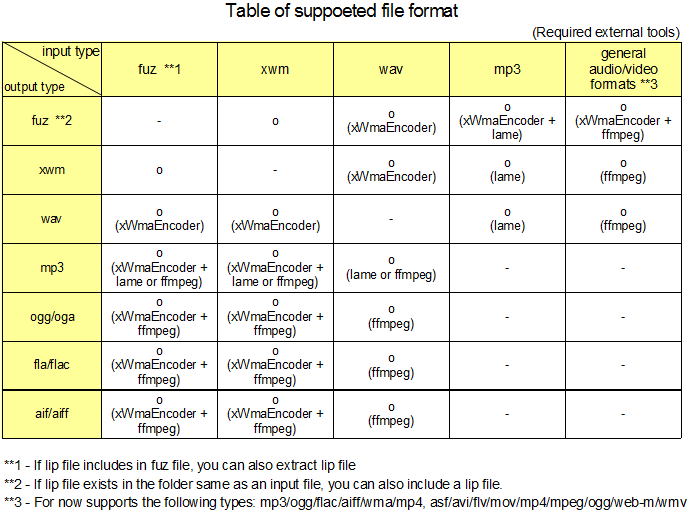
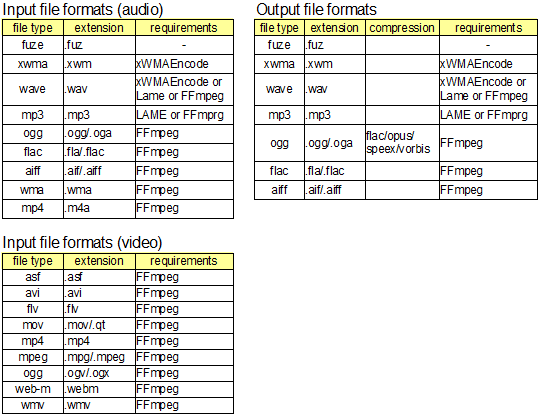
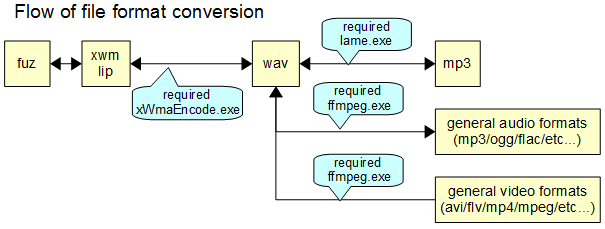 ====================================================================================================================
====================================================================================================================
4. Supported file format
====================================================================================================================
Input file format (audio):
- fuze (.fuz)
- xwma (.xwm)
- wave (.wav) - LAME or FFmpeg required
- mp3 (.mp3) - LAME or FFmpeg required
- ogg (.ogg/.oga) - FFmpeg required
- flac (.fla/.flac) - FFmpeg required
- aiff (.aif/.aiff) - FFmpeg required
- wma (.wma) - FFmpeg required
- mp4 audio (.m4a) - FFmpeg required
Input file format (video):
- asf (.asf) - FFmpeg required
- avi (.avi) - FFmpeg required
- flv (.flv) - FFmpeg required
- mov (.mov/.qt) - FFmpeg required
- mp4 (.mp4) - FFmpeg required
- mpeg (.mpg/.mpeg) - FFmpeg required
- ogg (.ogv/.ogx) - FFmpeg required
- web-m (.webm) - FFmpeg required
- wmv (.wmv) - FFmpeg required
Output file format:
- fuze (.fuz)
- xwma (.xwm)
- wave (.wav) - LAME or FFmpeg required
- mp3 (.mp3) - LAME or FFmpeg required
- ogg (.ogg/.oga) (flac/opus/speex/vorbis compression) - FFmpeg required
- flac (.fla/.flac) - FFmpeg required
- aiff (.aif/.aiff) - FFmpeg required
====================================================================================================================
5. Requirements
====================================================================================================================
Required:
- Windows 7 or later (perhaps it works well if .NET Framework installed)
- Microsoft .NET Framework 4.6.1 or later
- Microsoft Visual C++ 2010 Redistributable Package (x86)
https://www.microsoft.com/en-us/download/details.aspx?id=5555
Optional (for more audio file formats):
- LAME 3.99.5 or later (http://lame.sourceforge.net/)
Required in order to handle mp3 files. But not required If there is FFmpeg.
You can download compiled binaries from RAREWARES http://www.rarewares.org/mp3-lame-bundle.php
32bit version or 64bit version, either one is OK.
- FFmpeg 2.8.5 or later (http://ffmpeg.org/)
Required in order to handle various audio/video files.
You can download compiled binaries from Zeranoe FFmpeg http://ffmpeg.zeranoe.com/builds/
32-bit static version or 64-bit static version, either one is OK.
====================================================================================================================
6. Install
====================================================================================================================
Download zip file and extract zip to any folder (Recommended other than "Program Files" folder and Bethesda game folder).
The optional external tools (lame.exe, ffmpeg.exe), please copy into the installation folder.
NOTE: In version 1.4, the configuration of the installation folder has been changed. To upgrade from a version earlier than version 1.4, please clear the installation folder before installing.
====================================================================================================================
7. Uninstall
====================================================================================================================
Delete the installed files and folders. Registry does not used.
====================================================================================================================
8. How to use
====================================================================================================================
How to conversion:
(0) Launch YakitoriAudioConverter.exe
(1) Select input format.
(2-a) Add audio files you want to convert by "File" menu or Drag and Drop.
(2-b) You can also choose files by checkbox.
(3) Select output format.
(4) Select output folder.
(5) (Optional) Select encoder/decoder settings. The displayed options depends on input/output type. If you don't know exactly what you do, just leave the default value.
(6) Press "Convert" button to start conversion.
(7) When conversion is finished, file list is categorized by conversion result. If it can not be converted, an error message is output to the log. You can see errors for each files by "Show file status" menu on the right-click menu.
Shortcut keys and Convenient operations:
(Main Window)
Ctrl+O : Open files
Ctrl+L : Open folders
F5 : Convert
(File List)
DEL : Delete selected rows
Ctrl+A : Select all rows
Ctrl+C : Copy file name to clipboard
Ctrl+G : Toggle grouping
Alt+Up : Jump to previous group
Alt+Down : Jump to next group
Shift+Click : Range selection
Drag the margin : Range selection
Click group title : select all files in the group
Double Click group title : Collapse/Expand group
Range selection and click checkbox : Check/Uncheck selected all files
Click column header : Select sort column, Change sort order
Hover mouse cursor to File name : Show file name by tool tip
Hover mouse cursor to Status : Show detailed results by tool tip (error message, created files, etc.)
Right Click : Show context menu
Double Click file : Open input file
Double Click the "Converted" in the status column : Open output file
(Option Window)
Hover mouse cursor to input/output file type : Show file extensions
(Log Window)
Ctrl+A : Select all
Ctrl+C : Copy
Right Click : Show context menu
(Status Bar)
Click group name : Jump to group
====================================================================================================================
9. Notes / Limitation / Troubleshooting
====================================================================================================================
- There may be a bug in this tool. Please be sure to MAKE A BACKUP of the original audio files.
- The result of the conversion depends on the external tool. If a conversion error occurs, look at the message of the external command contained in the errpr message.
- The number of rows in the Log window can affect performance. Please clear it regularly.
- ListView of .NET (in particular grouping feature) is very slow and buggy, so I was as much as possible tweak and tuning. If the file list is no longer being re-drawn, just show "About" dialog (Help - About menu) to reset. If such a problem occurs frequently, please report to me.
- You can enjoy the converted file freely, but please pay attention to the copyright of the original music and video when distributing or publishing to the public.
- Errors on encoding xwm : "Error: Unable to convert sound file. External command xWMAEncode.exe error. ExitCode: -2147221501"
This error is caused by Microsoft xWMAEncoder and occurs when the file size exceeds the upper limit. You have to reduce the audio file size by lower the sampling frequency of the audio file or reduce the bitrate option of xWMAEncoder. The way to convert is as follows:
(If you want to convert from wav file, once converted to aif format)
1. Input Format: Select "audio files (ffmpeg)". If there is no item, please install ffmpeg.exe in the Yakitori folder.
2. ffmpeg generic audio decoder settings / Sampling frequency: Select 22.05KHz
3. xWMAEncode xwm encoder settings / Bitrate : Select 32kbps
4. Do convert
5. If no luck, try lowering the sampling frequency and bitrate.
- Errors on decoding xwm : "Unable to convert sound file. External command xWMAEncode.exe error. ExitCode: -2147024809 ... ERROR: Input file type is neither PCM nor xWMA"
- Errors on decoding xwm : "Unable to convert sound file. External command xWMAEncode.exe error. ExitCode: -2003238911 ... ERROR: Requested audio format unsupported: format tag must be WAVE_FORMAT_PCM or WAVE_FORMAT_IEEE_FLOAT"
Perhaps this file is not a fuz(xwm) format for PC, can not be handled with this tool.
- Errors on encoding xwm : "Error: Unable to convert sound file. External command xWMAEncode.exe error. ExitCode: -2147467263 ... failed with error E_NOTIMPL (Not implemented)"
A combination of input sampling frequency and xwm bit rate is not supported. xWMAEncode supports the following combinations:
Sampling frequency : Bitrates
--------------------------------------------
22050Hz mono: 20000
22050Hz stereo: 32000
32000Hz mono: 20000
32000Hz stereo: 32000, 48000
44100Hz mono: 32000, 48000
44100Hz stereo: 32000, 48000, 96000, 192000
44100Hz 5.1: 96000, 192000
48000Hz stereo: 48000, 64000, 96000, 160000, 192000
48000Hz 5.1: 48000, 192000
The input sampling frequency can be known from a part of the error message like this: FAILED to encode 21164032 bytes of 22kPcm16BitStereo data to xWMA (bitrate 48000)
Therefore in this example, change the bitrate of xwm to 32kbps or change the sampling frequency of input audio to 32kHz/44.1kHz/48kHz.
====================================================================================================================
10. Credits & Special Thanks
====================================================================================================================
=== Libraries/tools ===
LZ4 for .NET https://github.com/IonKiwi/lz4.net
Copyright(c) 2016, IonKiwi
Copyright(c) 2011-2014, Yann Collet, All rights reserved.
Microsoft (R) xWMA Encoding Tool Copyright (C) 2009 Microsoft Corporation. All rights reserved.
=== Special Thanks ===
JohnB for his Skyrim Audio Converter https://www.nexusmods.com/skyrim/mods/8303/
His work gave me a big inspiration on developing this tool. Many thanks!
Unofficial Elder Scrolls Pages for mod file format refference http://www.uesp.net/wiki/
The information on this page is very helpful to me.
AFK Mods forum for informations of plugin file format https://afkmods.iguanadons.net/
The discussion on the file format on this forum was very useful to me.
And, thanks for all over the modding community, Nexus Mods, Bethesda and YOU!
=== Development tools ===
Microsoft Visual C# 2015
GIMP (edit screen shots)
LibreOffice
//
文件说明
Mod截图
相关作品
60位女性NPC美化——The Ordinary Women v1.9 | (映景面具) ece rm头模 24岁伊芙琳 | 上古卷轴5:天际重制版 更多召唤魔法MOD | Yakitori音频转换器 - 转换fuz-xwm-wav-各种音频文件 | 饥荒 制造采摘祭坛召唤采摘火鸡mod | 辐射4 战斗头盔头灯MOD |